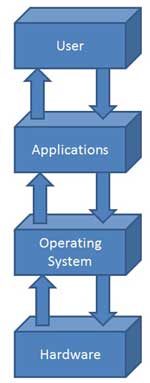Computers store their data and operating procedures on devices called Hard Disks. The process of removing all data from these disks is called (re)formatting. More often than most would like a computer's hard disk must be wiped clean, whether because a virus infection, or the disk may just be full.
Steps
1.
Back up your data. All important data should be backed up before starting this procedure. Remember that all hard disk data will be lost when you reformat..

2.
Insert the Windows XP CD-ROM or DVD-ROM into your computer.

3
Restart the PC.

4
Press any key. Soon after the power on self test (POST) a message similar to "Press any key to boot from CD" will appear. Press any key at this point.

5
Press the F8 key to agree to the Microsoft end user license agreement when prompted to do so.

6
When the prompt showing available space is shown select each field that does not say "Unallocated Space".

7
Press d (for delete) followed by L (no need to capitalize) to confirm partition deletion.

8
Repeat steps 6 and 7 until the only field left is "Unallocated Space"

9
Press enter to install windows to the unallocated space, select Quick Format instead of standard. If you're reformatting to recover from error, you will want to do a Full Format otherwise your error may still exist.

10
The PC should restart, then select your language and local preferences when prompted to do so.

11
When the administrator password prompt comes up enter the desired password.

12
All done, restore the documents you backed up before starting this procedure and re-install your applications.
Warnings
- WARNING: To prevent severe electric shock and possible fire DO NOT insert the Windows disc if it is wet or dirty.
- NOTE: When following this procedure, all user data will be erased, please back up data.
- NOTE: Windows XP requires the following minimum PC requirements: 233 MHz processor. 128MB of system memory (RAM). 1.5 GBs of hard disk space. 800x600 minimum display resolution. A CD or DVD-ROM drive. A keyboard and mouse.